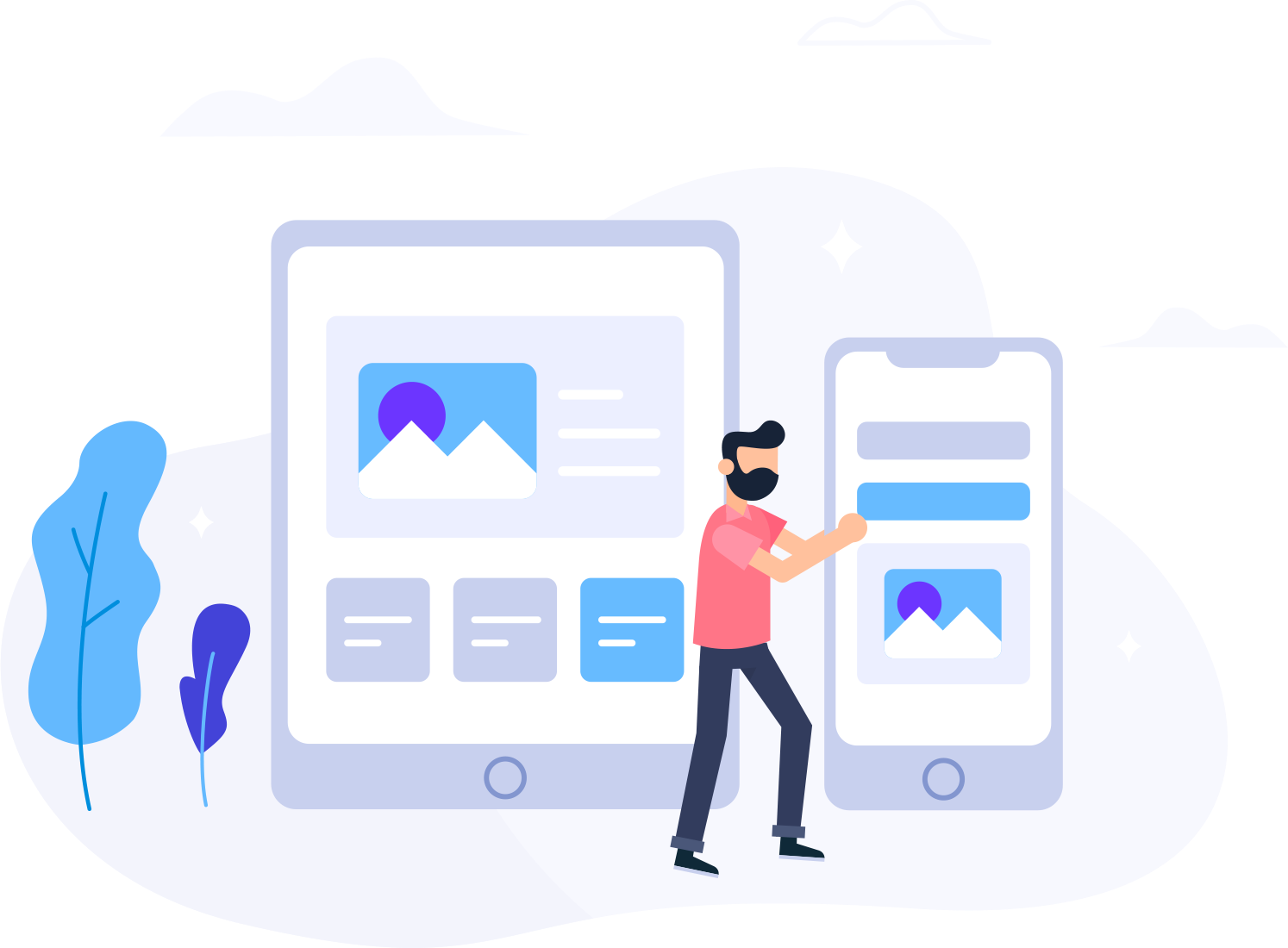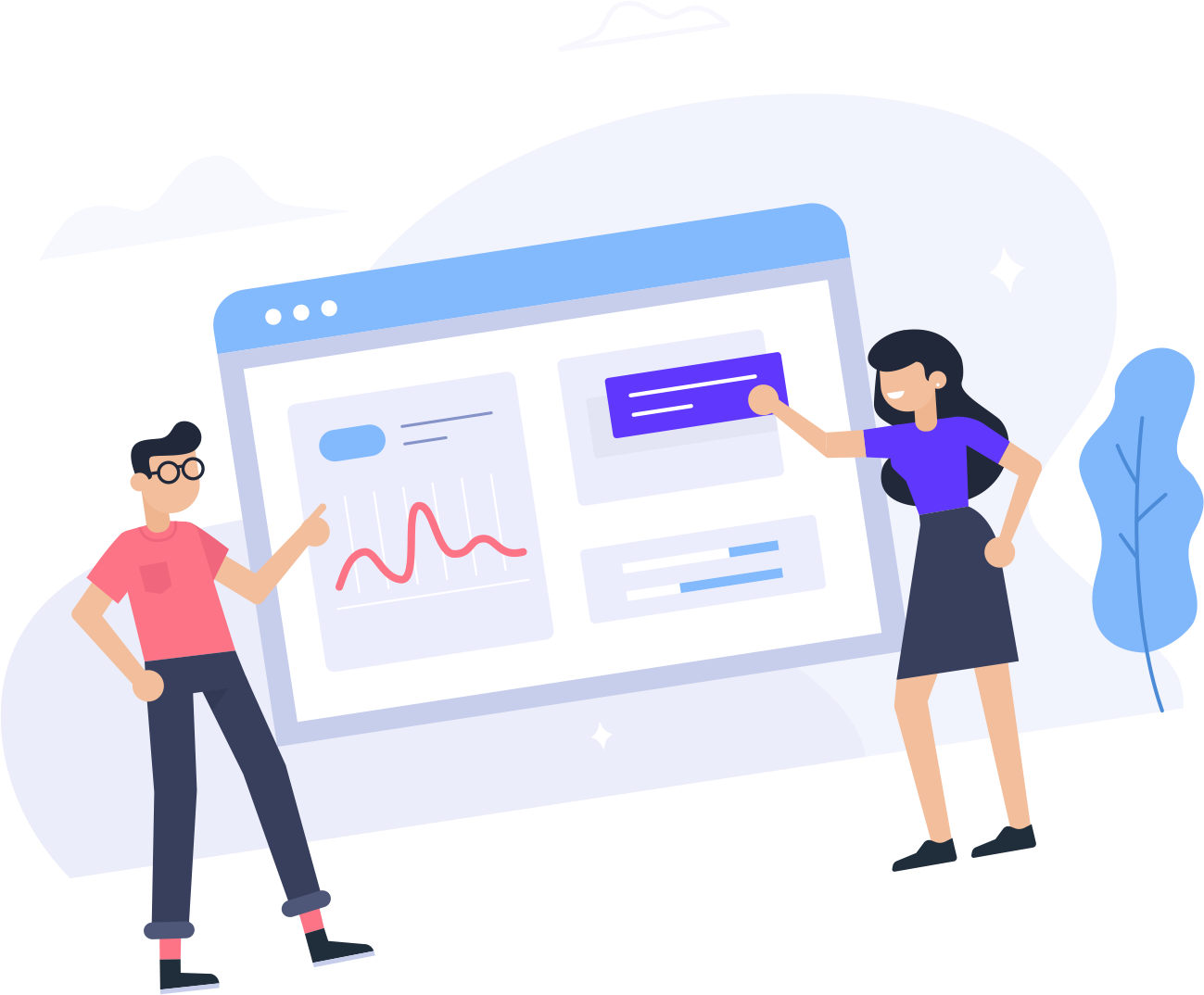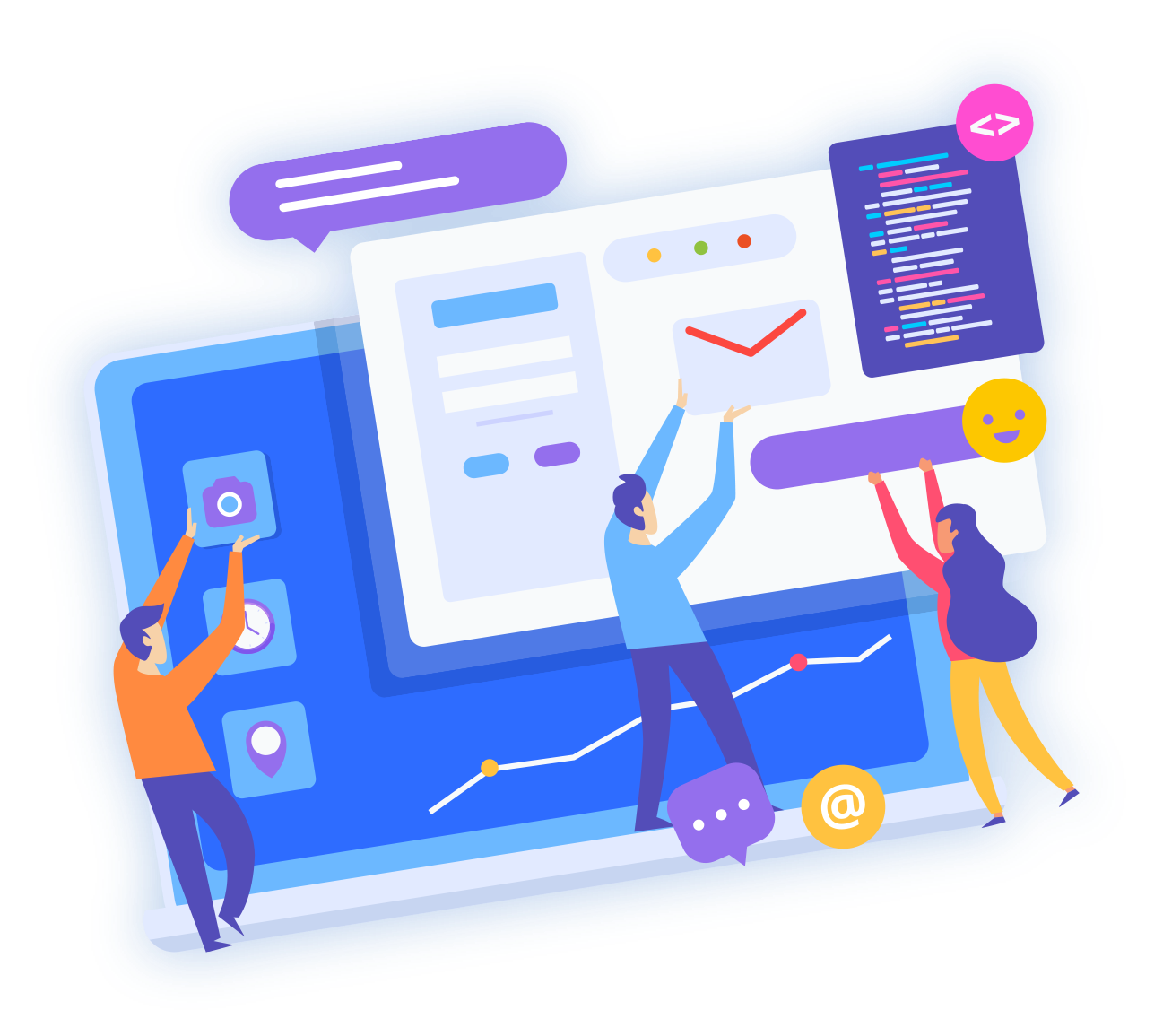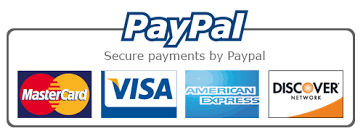To create a site based on a template, you must complete the following steps.
1. Buy hosting
You need to decide where exactly your site will be stored.
If you want to host your site on Vgbots:
- Check out the description of the tariffs on our website , choose the one that suits you.
- Click "Order Now"
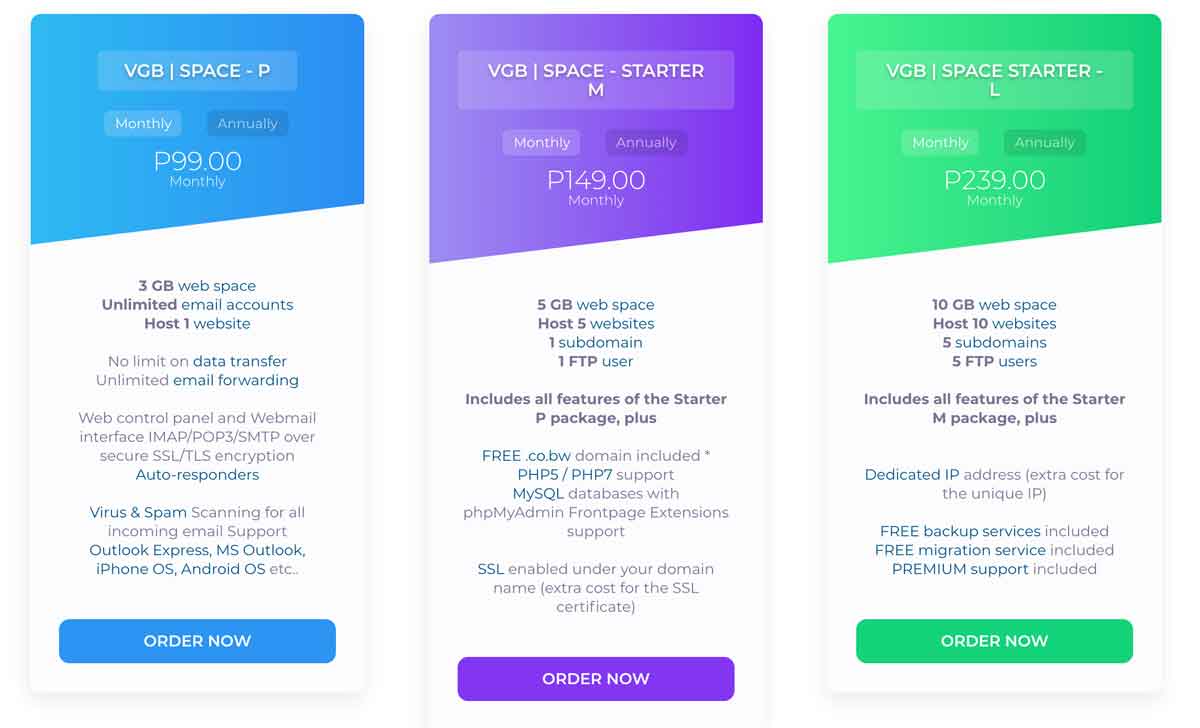
2. Register a domain
An additional window will open, in which two tabs will be available: "Register a new domain", "Transfer your domain from another registrar" and "I will use my existing domain and update my nameservers". Choose the one you need depending on whether you have an existing domain or not.
On the "Register a new domain" tab, enter your desired domain name. The system will automatically check if the domain is available for ordering. If the domain is free, click the "Register" button.
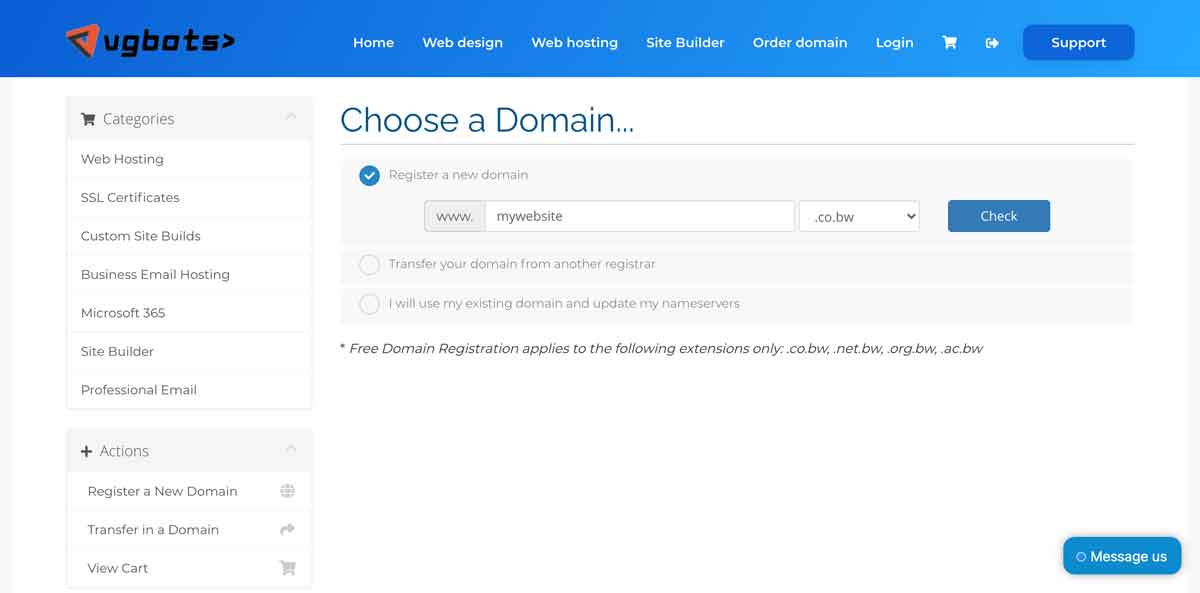
On the next page:
- Select the Billing Cycle: monthly or annually.
- Activate additional services, if necessary.
- Go to checkout.
- Next, enter the required data: full name and contact e-mail;
Login details and a link to the control panel will be sent to the address you specified in the "Email" field. If you wish, you can immediately pay for the order by clicking the "Pay for services" button.
3. Install template
A list of instructions for different types of templates can be found here . For more information, you can refer to TemplateMonster guides .
If you bought a template and did not order an installation, you will need to install the template yourself. Installation instructions are in the archive with the template.
If the template was purchased with installation, send your request through the " Help " section and information:
-
domain name (url);
-
access to hosting.
Attach the unpacked archive with the template to your request.
4. Filling the site
After installing the template, your site will look like a demo version. To place your images and texts on the site, go to the administrative panel and make changes (access to the CMS will be provided after installation).
Your website is now completely ready.