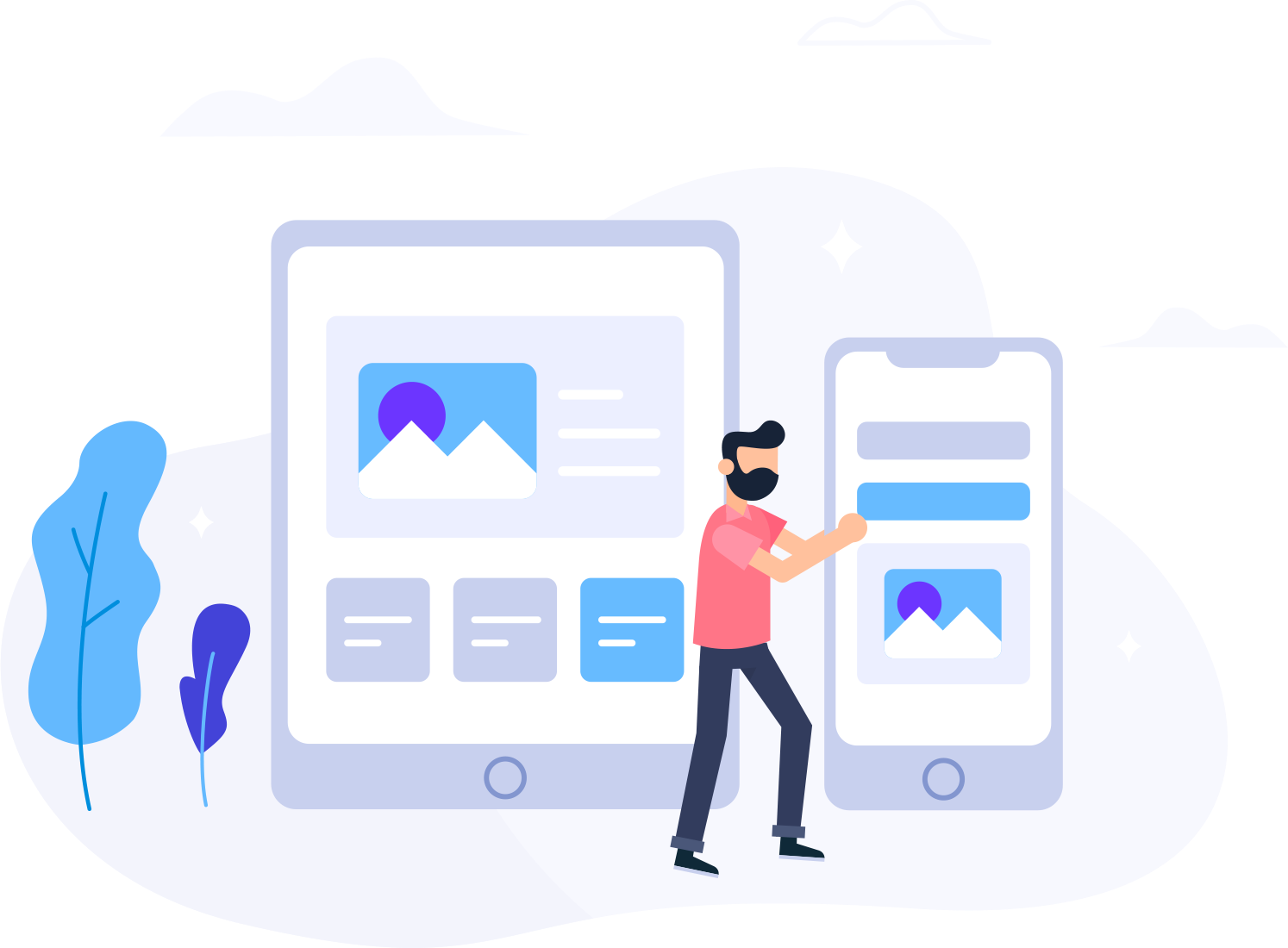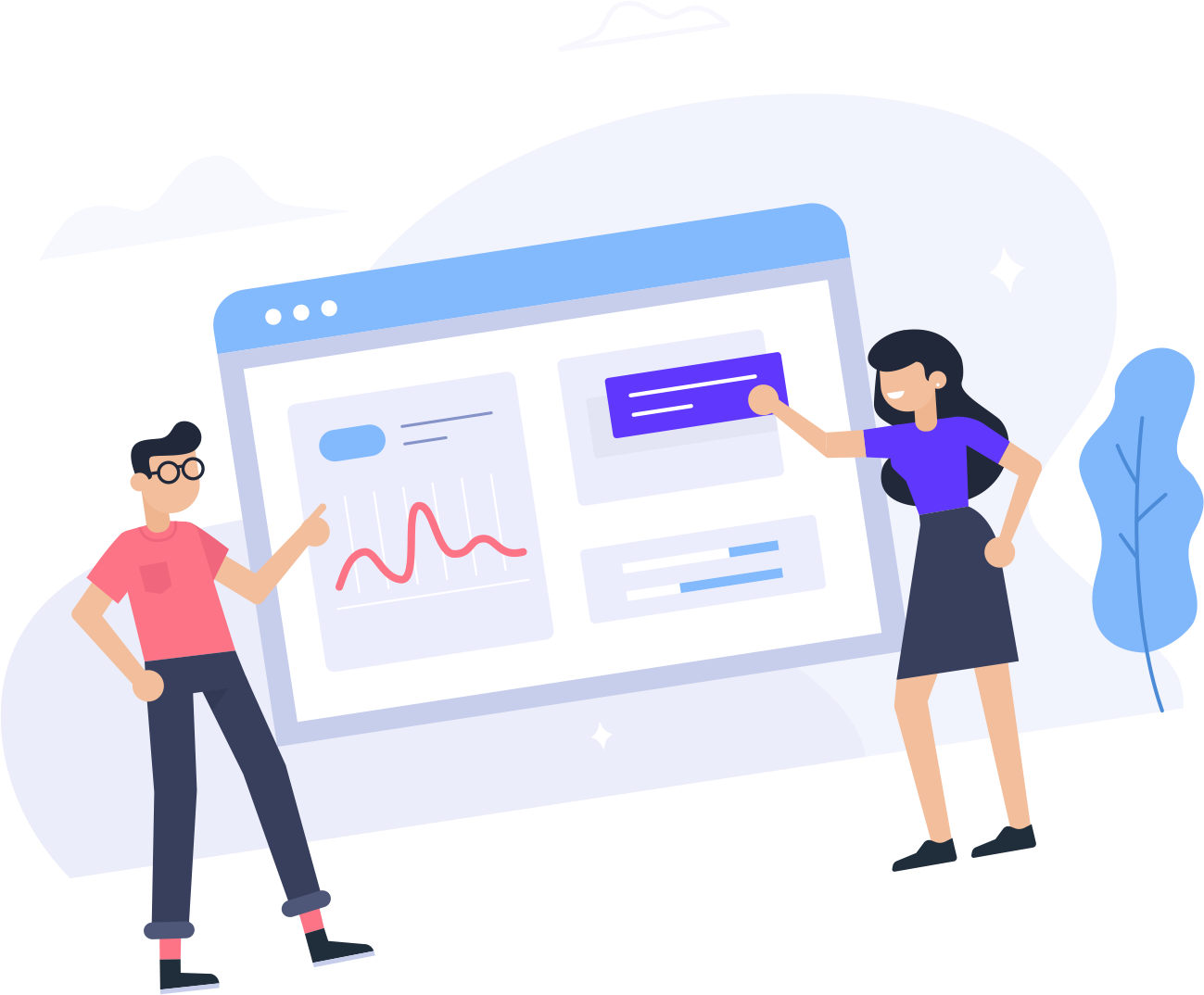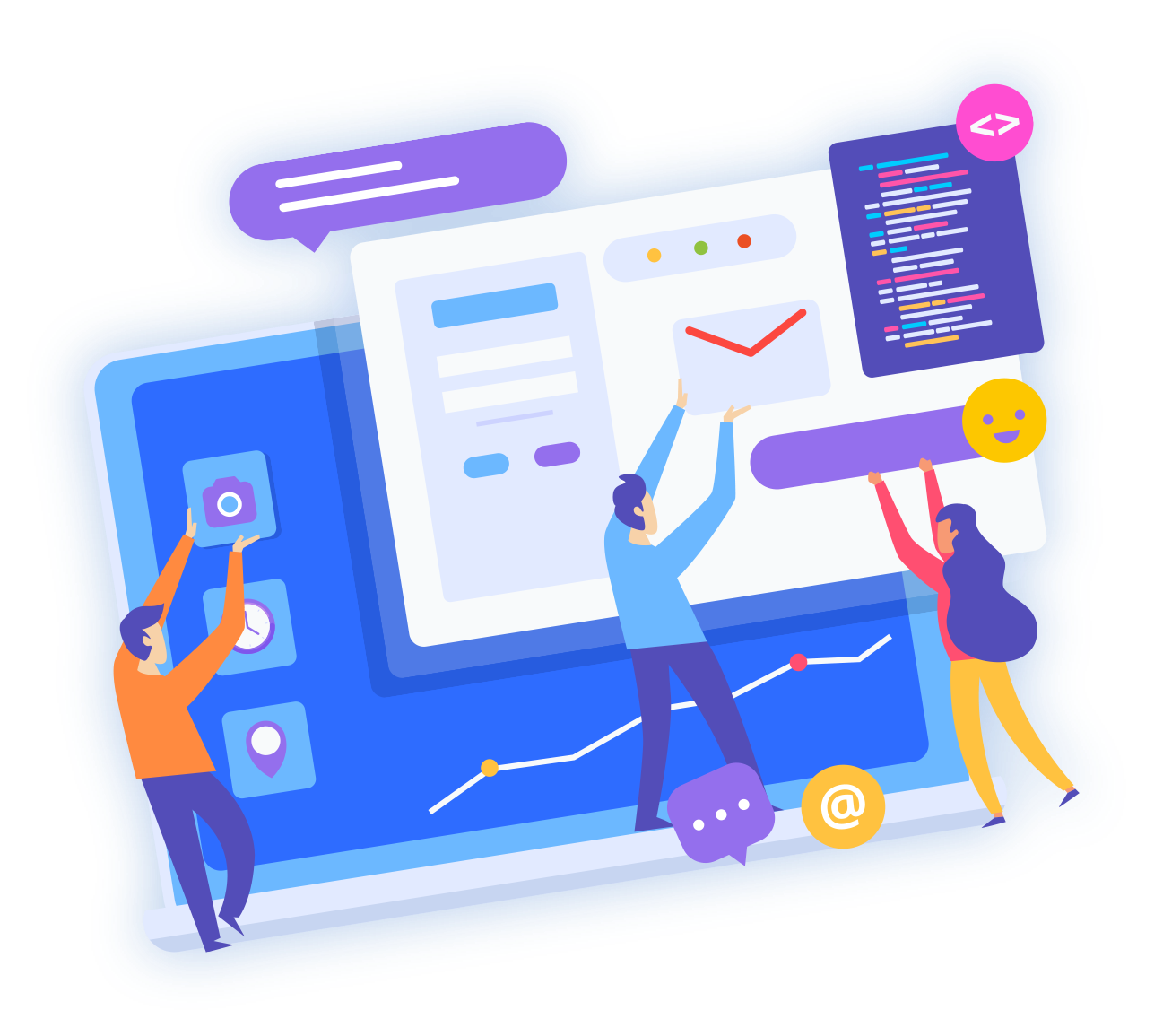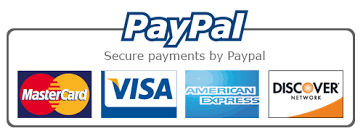Description of the service "Website builder"
A website builder is an online tool for quickly building websites without involving developers.
With the help of the Constructor, you can independently create a modern and functional website, filling it with the necessary pages, blocks, forms, etc. You can also make changes to the content at any time and quickly change the appearance of your resource.
You do not need to understand the code or have special knowledge and skills: all work with the constructor is carried out in an intuitive interface.
The cost of the "Website Builder" service includes convenient tools for self-development and site hosting. The total cost of the service is much lower than the cost of the services of website developers.
Service order
To work with the Site Builder, you need to register an account and place an order on the page https://vgbots.website/store/site-builder by clicking on the "Buy" button.
Specify the domain and contact information in the order form (the login and password for access to the account will be sent to this box). You will be redirected to the control panel, where by clicking on the "My Services" button you can go to the Constructor interface and start working.
Creating a Website
How do I create a new website?
Go to the control panel https://vgbots.website/clientarea.php and click on "My Services". Select a Product/Service to view the product details then click on the "Login in to Site Builder" button. You will be redirected to the Dashboard.
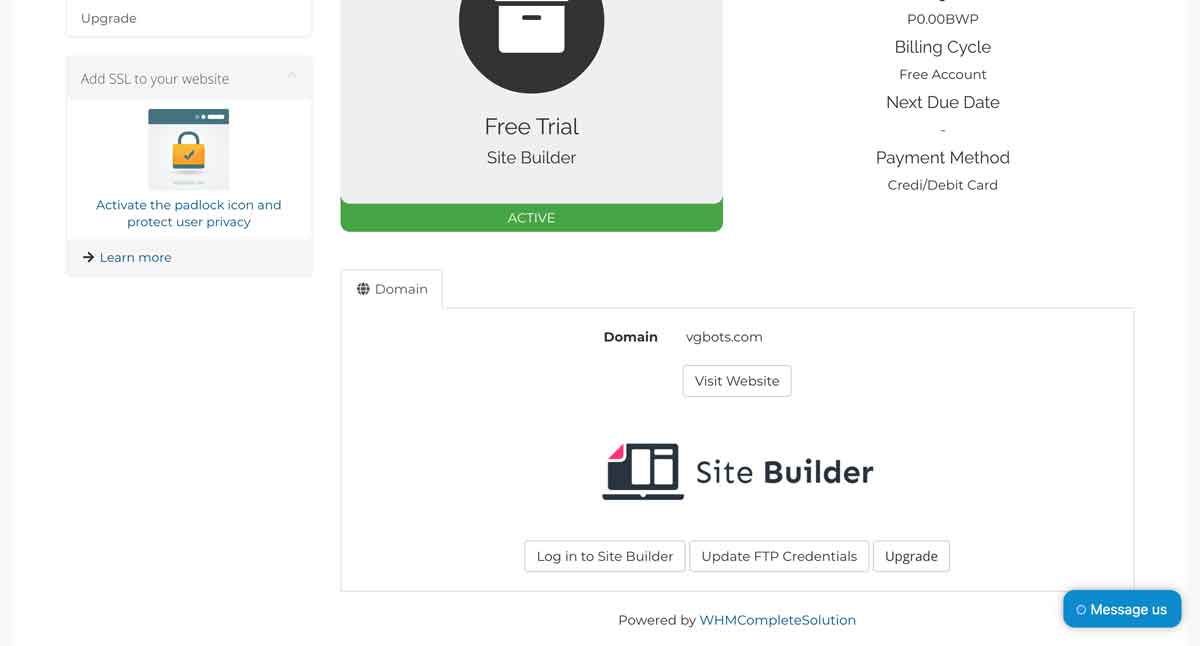
To create a new website, click "Create Site". Select the desired page template and click "Create this site".
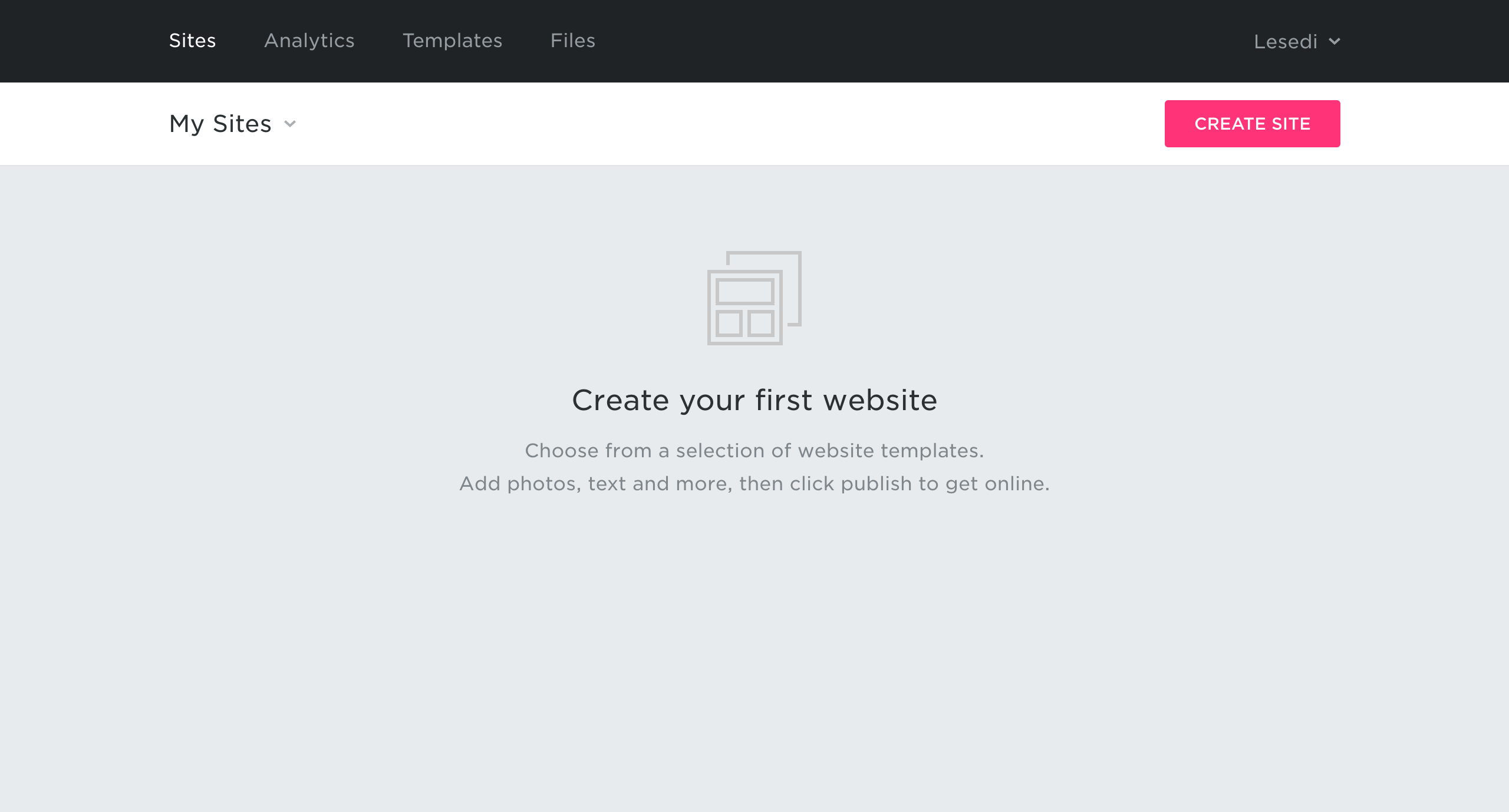
Editing a page
How do I create a new page?
To create a new page, go to the list of pages on your site and click "Add". Select the desired page template or create a blank page.
How do I change the page address?
The page address shows how your page will be named in the domain after publication. It is often named according to the type of its content. For example, Sales - /sales.html
To change the page address, go to the list of pages on your site and select Settings icon next to the page you want to change.
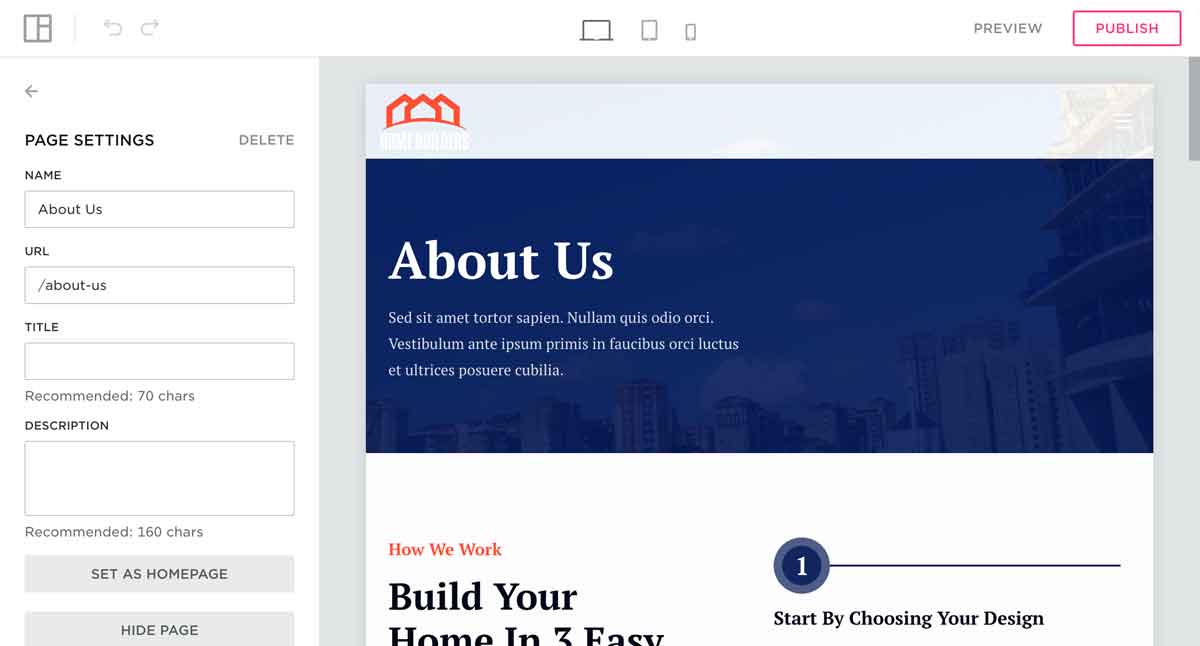
Enter the page address in Latin letters and save the changes. A tag with the specified address will appear in the list of your pages next to the changed page. You can change the address of any page except the main one.
How do I rename a page on a site?
To easily switch between site pages while working, it is better to give the page a name. Once published, the page name will appear in the browser tab.
To rename a page on a site, go to your site page list and select Settings icon next to the page you want to name. Specify the title of the page and save the changes.
Site settings
How to add a favicon (favicon, icon in the browser)?
A favicon is a small image on a browser tab in front of the page title. When pinning the page, the favicon is displayed in the selected picture in the bookmarks.
To add a favicon, go to Site Settings ⤑ General ⤑ Favicon. Upload an image or drag and drop a file (minimum size 16x16px).
How do I change the font?
To change the font on the site, go to Theme ⤑ Fonts. Choose a font pair from the suggested ones or create your own.
A font pair is two fonts that go well in blocks. The selected font pair will be used on all blocks that have not been manually changed by the user.
How to choose a color scheme for a website?
The color scheme is applied to all elements of the site: buttons, icons, cost. To select a color scheme for the site, go to Theme ⤑ Colors.
The color scheme will be applied only to those elements that have not been manually changed in the settings.
Adding your own HTML code to the page
To add a timer, form, or HTML code to your page, open Block Library ⤑ Advanced ⤑ Embedded Code.
Enter your HTML code in the HTML Code field.
Publish the page to test how the code works. In edit format, the code doesn't work.